Reinstalling GRUB:
a ) Boot system from PCLinuxOS Live CD
b ) Log in as root
c ) Open a Konsole window, and at the prompt ( [root@home-pc saleem]# ) type;
[root@home-pc saleem]# grub
grub> : The grub prompt will appear
d) From the grub prompt type;
grub> find /boot/grub/stage2
(hd0,0)
(hd0,4)
(hd0,5)
(hd0,9)
A list similar to the above one will appear.
e ) You need to know which partition your Linux OS is located. For example it is (hd0,4) thus I type these commands
grub> root (hd0,4)
grub> setup (hd0)
f ) Exit GRUB by typing "quit"
b ) Log in as root
c ) Open a Konsole window, and at the prompt ( [root@home-pc saleem]# ) type;
[root@home-pc saleem]# grub
grub> : The grub prompt will appear
d) From the grub prompt type;
grub> find /boot/grub/stage2
(hd0,0)
(hd0,4)
(hd0,5)
(hd0,9)
A list similar to the above one will appear.
e ) You need to know which partition your Linux OS is located. For example it is (hd0,4) thus I type these commands
grub> root (hd0,4)
grub> setup (hd0)
f ) Exit GRUB by typing "quit"
Some Screenshots here
g ) Restart you computer. The GRUB bootloader should now appear.

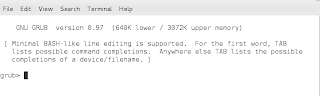


7 comments:
thank you very much . it saved my work after installing windows
Thanks for posting this! After using the Windows repair console for XP Pro my Grub menu was removed. This quick fix got me back to multi-boot in minutes. Nice that it showed up at the top of my Google search too ;-)
very nice blog......
i like your posting ,this is the better blog.
bathmateus
very nice blog......
i like your posting ,this is the better blog.
bathmateus
thanks a lot for this vital tip. I tried several times with nearly similar code, but failed. It was your tip that precisely made my machine restart with grub. Thanks again!
thq.. it was really helpful :)
Wow It actually worked, very nice instructions,
easy and accurate! Thank you for sharing with the rest of us!
Post a Comment